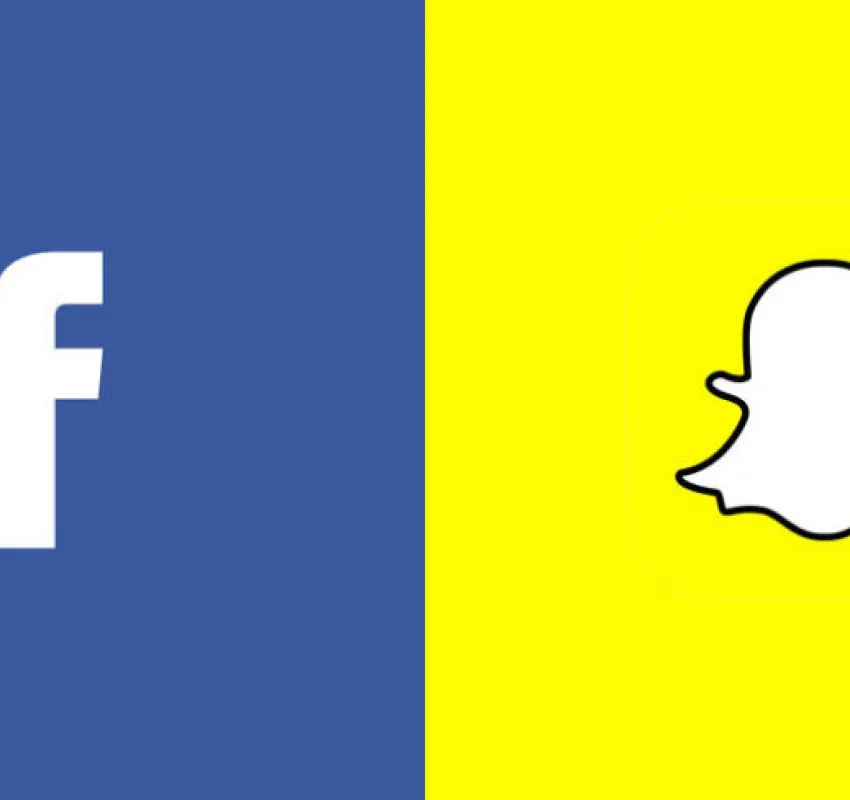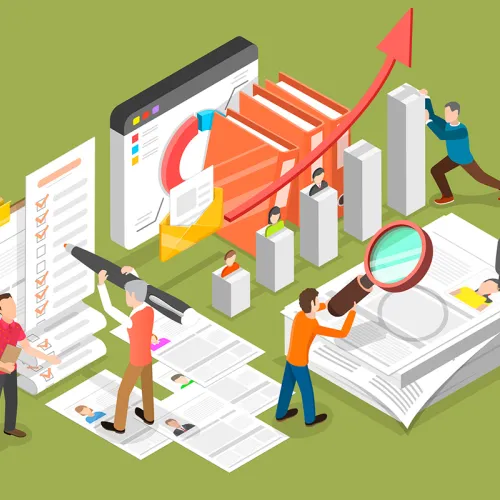Share
Did you know you can copy files from server to server without using passwords? Well you can, and here's how.
If you're a Linux sysadmin, you frequently need to copy files from one Linux box to another. Or, you may need to distribute a file to multiple boxes. You could use FTP, but using scp has many advantages. For instance, scp is much more secure than FTP. scp travels across the LAN/WAN encrypted, while FTP uses clear text, even for passwords.
 But what I like best about scp is it's easily scriptable. Suppose you need to distribute a file to 100 Linux boxes. I'd rather write a script to do this than type 100 sets of copy commands. If you use FTP in your script, things can get messy, because each Linux box you log into is going to ask for a password. But if you use scp in your script, you can set things up so the remote Linux boxes don't ask for a password. Believe it or not, this actually is much more secure than using FTP.
But what I like best about scp is it's easily scriptable. Suppose you need to distribute a file to 100 Linux boxes. I'd rather write a script to do this than type 100 sets of copy commands. If you use FTP in your script, things can get messy, because each Linux box you log into is going to ask for a password. But if you use scp in your script, you can set things up so the remote Linux boxes don't ask for a password. Believe it or not, this actually is much more secure than using FTP.
Here's an example demonstrating the most basic syntax for scp. To copy a file named example.doc from your local PC to the /tmp dir of a remote PC called alice, use:
scp example.doc root@alice:/tmp
You now are asked for alice's root password, so we're not quite there yet. The system still is asking for a password, so it's not easily scriptable. To fix that, follow this one-time procedure, after which you can make endless password-less scp copies:
-
Decide which user on the local machine will be using scp later on. Of course, root gives you the most power, and that's how I personally have done it. I'm not going to give you a lecture here on the dangers of root, so if you don't understand them, choose a different user. Whatever you choose, log in as that user now and stay there for the rest of the procedure. Log in as this same user when you use scp later on.
-
Generate a public/private key pair on the local machine. Say what? If you're not familiar with public key cryptography, here's the 15-second explanation. In public key cryptography, you generate a pair of mathematically related keys, one public and one private. You then give your public key to anyone and everyone in the world, but you never ever give out your private key. The magic is in the mathematical makeup of the keys; anyone with your public key can use it to encrypt a message, but only you can decrypt it with your private key. Anyway, the syntax to create the key pair is:
ssh-keygen -t rsa -
In response, you should see:
Generating public/private rsa key pair Enter file in which to save the key ...Press Enter to accept this.
-
In response, you should see:
Enter passphrase (empty for no passphrase):You don't need a passphrase, so press Enter twice.
-
In response, you should see:
Your identification has been saved in ... Your public key has been saved in ...Note the name and location of the public key just generated. It always ends in .pub.
-
Copy the public key just generated to all of your remote Linux boxes. You can use scp or FTP or whatever to make the copy. Assuming you're using root--again, see my warning in step 1--the key must be contained in the file /root/.ssh/authorized_keys. Or, if you are logging in as a user, for example, clyde, it would be in /home/clyde/authorized_keys. Notice that the authorized_keys file can contain keys from other PCs. So, if the file already exists and contains text, you need to append the contents of your public key file to what already is there.
Now, with a little luck, you should be able to scp a file to the remote box without needing to use a password. So let's test it by trying our first example again. Copy a file named example.doc from your local PC to the /tmp dir of a remote PC called alice:
scp example.doc root@alice:/tmp
Success!