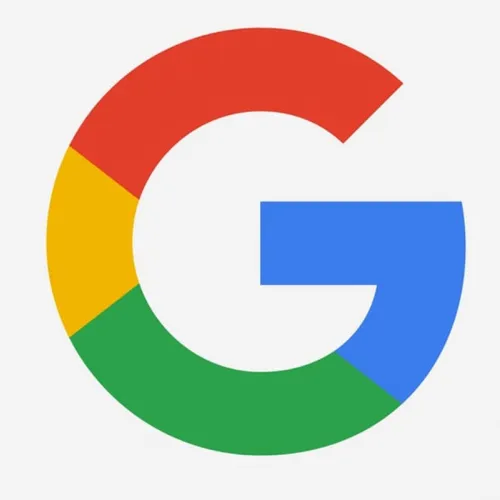Share
 Nowadays, we are increasingly being bombarded by new technology and features. Sometimes so much we just can’t keep up with it and end up not using devices to their full potential. As soon as we are a little familiar with a device, there is a new one around the corner. Most of us don’t think twice and ended up upgrading within the first year. However, do we ever actually take the time to explore and learn about some of the hidden features in these devices? Probably not.
Nowadays, we are increasingly being bombarded by new technology and features. Sometimes so much we just can’t keep up with it and end up not using devices to their full potential. As soon as we are a little familiar with a device, there is a new one around the corner. Most of us don’t think twice and ended up upgrading within the first year. However, do we ever actually take the time to explore and learn about some of the hidden features in these devices? Probably not.
The following are 7 iPhone Camera features that every photographer should use:
1. Quick Access to iPhone Camera
Using this feature you will never miss another moment and increase the chance of snapping that one of a kind picture.
A quick way to use this feature if your phone is locked is to find the camera icon in the bottom right corner. Then, simply put your fingertip on the icon and swipe up while still pressing down on the icon. No need to enter your passcode, as the camera should open instantly.
2. The Grid Feature
This feature is by far one of the most important features of your iPhone. It appears as a standard grid that is divided into nine equal parts, which are made up of two intersecting horizontal and vertical lines.
The grid serves as a reminder to keep things level and makes composition a piece of cake. It follows the rule of thirds and reminds the photographer that for best results, they need to place their subject within the intersecting two grid lines.
3. Burst Mode Shooting
This feature is recommended for scenes that have movement or unpredictability. Though self-explanatory and very useful, the burst mode feature often falls under the radar. A real shame because the feature is handy in a way of allowing the user to take up to ten photos per second.
4. Manually Setting Focus & Exposure
In most situations, the iPhone does a fairly good job at focusing on the subject but there are instances in which it fails to do this. This is where “Focus & Exposure” shines. The feature allows you to set the focus manually, instead of relying on your iPhone.
5. HDR Photo Shooting
An average iPhone user doesn’t know what HDR stands for. This feature shouldn’t go unnoticed. It stands for High Dynamic Range and it enables photographers to combined three different exposures into one properly exposed photo. This feature helps add additional detail and clarity into the final image and is often recommended for landscape photography.
6. Snap Away via Volume Button or Headphones
Two of the most discreet features of your iPhone are snapping photos via the Volume Button or the Apple Headphones. The first can turn your iPhone into a sort of digital camera because you can turn it on its side and get to use both hands like you would using an ordinary digital camera. The second option allows for discreet photography which can be useful in certain settings.
7. Geotagging
If you’re the type that likes to track and document the time and place each one of your photos is taken, then Geotagging is a useful feature. With Geotagging turned on, the iPhone saves the information regarding your where during snapping photos. This information can later be retrieved and used to search for particular locations within the Photos app. The other neat thing is that the images can also be displayed on a map using Google Photos.